Would you like to add a direct download button to your Divi site without having to code them manually just like you see them on ElegantTheme’s blog – How to Create a Direct (Single Click) Download Button in Divi Using the Download Attribute.
Now you can create that in just a few clicks ! There’s a quick feature in Divi Supreme Button Module that’ll let you do this with ease. In this very quick tutorial, we’ll see how to do this.
What’s a direct download?
A direct download link is a link that starts to download the file on click instead of linking to it in your browser window.
So Let’s get started.
First of all, we’ll need to open up the Visual Builder and add the Divi Supreme Button Module where you want.

Now you’ll need to set up your Button Text, you can enter your own text in the Button #1 and Button #2 Field.

After that Open up the Link Panel and choose to which button you want to add a Direct download Link to and then select Button Type as Download.

Now in the Download File area, you can either add a link from an external source or click on the Upload button to upload a file to add as a Download.

That’s it we’ve just created a direct download file with the Button click.

Alright, so we’re done with adding a direct file download link to your site.
Now let’s talk about the best feature of this Direct Download feature. Let’s say you want to let your user directly download an Image JPG, PNG file and when you’ll try to this in the Standard Divi Button Module it will take you to the Image in the New browser tab and then you’ll be able to Save the Image by right-clicking on the image. Very Difficult process, right?
Using this feature in Divi Supreme Button Module you’ll be able to let your users download an Image file by clicking only on Button. Simply select the Image in the Download File Field.

And that’s it, now when you’ll try to download the image file you’ll see that it was downloaded It’ll not take you to Image in a New Browser tab. Here’s how it looks.

That’s it, that’s how easily you can create a Direct File/Image download link using this handy feature in Divi Supreme Button Module. We hope you’ll find it useful and don’t forget to share your thoughts in the comment section below.
How to access the Divi Supreme Button Module
To get all the features of the Divi Supreme Button Module, you need to purchase the Pro version of our plugin at the cost of $40 for one website and $79 for unlimited sites. Both plans come with a 30% discount on renewals while we also offer you premium support and free updates during the licensing period. Want a more lasting plan? We also offer a Lifetime plan which goes for only $199. With it, you can install Divi Supreme Pro on unlimited websites while you also enjoy premium support and free updates forever.
Our goal is to assist you to create beautiful and effective business websites without impacting negatively on user experience.
So, give Divi Supreme Pro a try today and don’t forget to share your experience with the Read More content extension in the comments section below.
Or try out the Divi Supreme Lite
Divi Supreme Lite Offers 20 Modules and 3 Beautiful Extensions and using them you can easily extend your site’s functionality.
The Lite version of Divi Supreme also has this Button Module but has Limited Options. The Direct Download File option isn’t available in the Lite version of Divi Supreme.

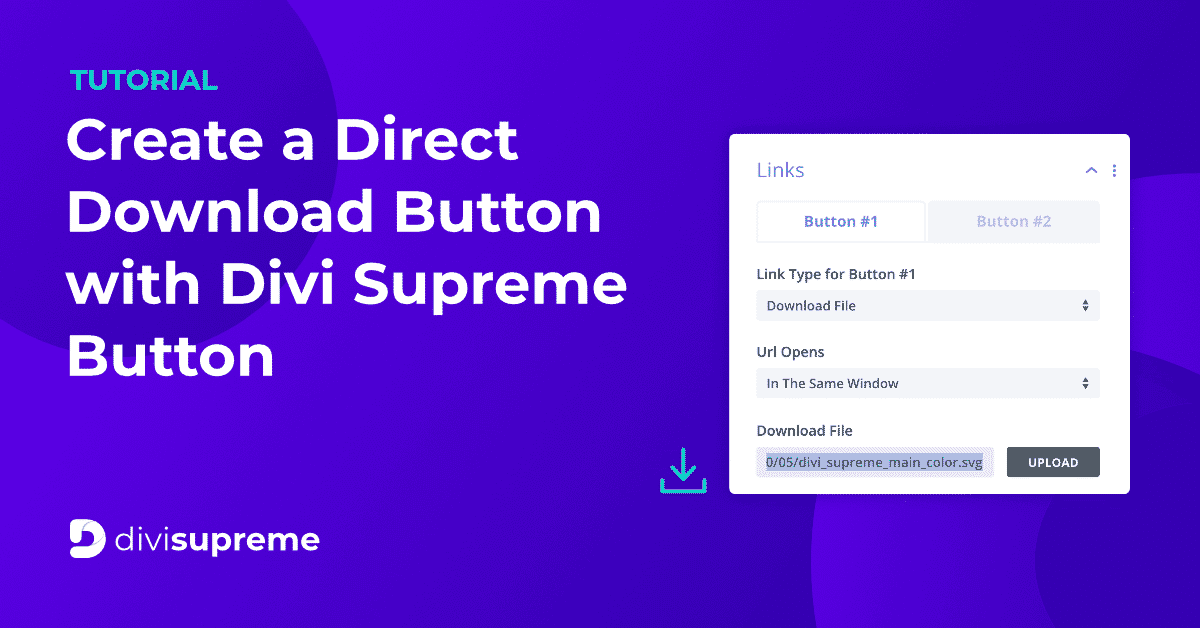

This is not working for me, I don’t know why, I followed step by step a few times already and it just keeps showing the file in the browser window, it doesn’t execute the direct download.
Hi Leticia
Do you mail sending us an email along with the url? We will get that check for you.